by Ying Shao, English Language Centre, School of Languages, Xi'an Jiaotong-Liverpool University

The vocabulary memory game is an online card game that can be easily set up through Educaplay, a user-friendly tool for educational game creation.
The activity aims to exercise students’ memory skills and encourage them to learn new vocabulary words in a meaningful context.
10 min
Technology used
Course area
Vocabulary Learning & Revision
Level
Foundation/Intermediate
Target skill(s)
Vocabulary matching
Retaining information
Set-ups:
Create your account
Step1:
Go to Educaplay and register your account by clicking “log in” and “sign up for free” (see picture 1).
Step 2:
Create your account using your email address.
Create the activity:
Step 1:
Click “Types of activities” and choose “Memory game” from the activity bank (see picture 2).
Step 2:
Click “Memory Game Maker” to input the target vocabulary list (see picture 3).
Step 3:
Give a title for your memory game and input vocabulary. If the activity is designed for students to match vocabulary cards with a different set of cards (e.g. pictures or definitions), turn on the “Different cards” mode (see picture 4).
Step 4:
Click “Publish” and save the link after pairs of cards are set.
Procedure:
How does it work?
Once published, the activity will appear in the dashboard of your Educaplay account (see picture 5).
Click on the share button, copy the link and share with students (see picture 6)
Copying the HTML snippet in the box at the bottom in picture 6 allows teachers to embed the game on the Learning Mall (LMO) page (Moodle-powered Learning Management System) by following 3 steps.
Picture 5

Picture 6
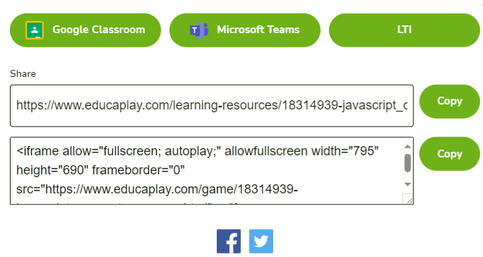
Step 1:
Add a 'Text and media area' activity or edit a topic on your LM module page (see picture 7).
Step 2:
Paste the codes to where you would like to display the game on your LMO page. Click the "expand" button and then the "HTML" button (see picture 8).
Step 3:
Paste the embed codes into the HTML editor. Adjust the height and width of the video if needed and then click "Save" (see picture 9).
1. Students click the link to access the game. Once they click “play”, the vocabulary cards will be displayed on screen.
Each student opens two cards on their device. If the two cards match, they receive a "Bingo" and the cards disappear from the screen. Matching cards can be based on synonyms, antonyms, definitions, or any other vocabulary relationship you choose.
2. Memory Challenge: If the two cards do not match, students need to rely on their memory to remember the position of the cards they opened. They will then need to find new cards to continue the game.
Picture 10
Caveats and alternatives:
There may be occasional advertisements before the game starts.
Certain types of games are only accessible for premium members while the free version offers the basic functions which would be sufficient for classroom use.
The platform can complement Kahoot by allowing other forms of exercise apart from multiple choice and True or False in Kahoot. Educaplay allows educators to create dictation games, memory games, unscramble letters, and word search puzzles.
Additional information:
Example activity can be found at:
https://www.educaplay.com/learning-resources/16389845-week_5_d1_vocabulary_matching_game.html










Add comment
Comments