by Kun Li, English Language Centre, School of Languages, Xi'an Jiaotong-Liverpool University
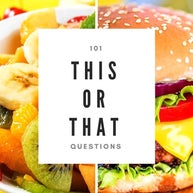
This or That? is a speaking activity for any student level in any course with speaking activities. It’s a versatile activity because it can be used as a simple ice-breaker, warm-up or review activity, or a practice accompanying a taught speaking skill in class. This or That? by itself is designed to be simple, so it can be adapted easily to accommodate any language level, topic and learning outcome. It is set up on Moodle (or LMO at XJTLU), so it can be used on-site, online, Hyflex, individually, or as a group. Here's a short video of how a student uses This or That? on their phone in class.
In this article, all required resources and set-up steps for This or That? are provided, followed by a demonstration of its use in a simple warm-up speaking activity. You can also find ideas of how to adapt it into different types of speaking activities at the end of this article.
Activity length
5-30 minutes
Technology used
Moodle Quiz
Course area
EAP
Level
All
Target skill(s)
speaking; critical thinking
Set-ups:
Students will need to have laptops/tablets/phones to use this activity.
Teachers will need to set up one category selection portal and six Quiz activities on your Moodle page (LMO at XJTLU). In this article, I'm using six categories (1. Food and Drink, 2. Sports, activities and hobbies, 3. Style and fashion, 4. Home and family, 5. Travel and entertainment, and 6. Miscellaneous) to build this activity. The questions used are adapted from this article I found on the Internet. An example for the portal and download for six Moodle quizzes are provided here.
Phase 1: Create 6 Moodle Quiz activities for the six categories mentioned above.
Step 1: Download the quiz question bank provided in the 'Download' section at the bottom. Unzip the folder; you should be able to see six XML documents for each question category.
Step 2: Turn on editing on your Moodle page, and add an activity "Quiz".
- Name it as "Food and drink".
- Check that 'Attempts allowed' under 'Grade' is set to 'unlimited'.
- Set 'Availability' as 'Make available but don't show on course page'.
The rest of the settings can be left as default, or you can tweak them to fit your needs (e.g.: access restriction to your own students, etc.). Click 'Save and display' when you are done.
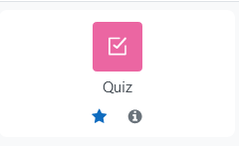
Step 3: Click 'Question bank' and select 'Import'. Choose
a) Moodle XML format;
b) 'Default for Food and drink' for Import category;
c) the Food and Drink XML file in the downloaded file package from Step 1.
Click 'Import'. On the next confirmation page, click 'Continue'. You should have just imported 20 questions into this question bank.
Step 4: Go back to your Food and drink Quiz, and click 'add question'. Then, expand the 'Add' button and select 'a random question'.
Step 5: Set the following:
- Category: choose 'This or That_Food and Drink (20)
- Number of random questions: 5
Click 'Add random question'. Five random questions pulling from this question bank are added.
Step 6: Repeat Steps 2-5 for the other five categories.
Phase 2: Setting up the topic selection portal:
Step 1: Turn on editing on your Moodle page, and add an activity "Text and media area". In 'General' text editor, use 'Table' to create the interface shown in the screenshot below. I recommend setting the image size to 200 x 133 to fit the screen well. Click 'save' when you are done. (The images I used here are all internet resources.)
Note: If you have too much content on your Moodle page, you could also use "Page" activity, and create the topic selection portal there.
Step 2: Add links of the quizzes made in Phase 1 to the images respectively. Select image, and then click the hyperlink button.
Procedure:
This is the procedure of using This or That? as a simple warm-up activity.
Step 1:
Turn on This or That? Quick Guide PPT (available in 'Download' section below). Explain the activity as the second slide shows.
Step 2:
Direct students to This or That? topic selection portal on Moodle (LMO). Students can use their laptops/tablets/phones to access.
Step 3:
Put students in pairs. Student A and B can take turns to retrieve questions from their chosen category. Each student gets one minute to explain the reasons for their choice within each question.
Alternatives:
We can tailor this activity to different difficulties or learning outcomes. Like I demonstrated above, it could be a simple five-minute warm-up to get students moving, and topics can be general or course topic related. We don’t need to give them much specific instruction, and allow students to produce language however they interpret the questions and talk about whatever they want to say. Alternatively, we can tweak the instructions to fit the lesson aims. Some examples are provided below:
1. Practice idea development with specific structure:
Give more specific instructions like “Choose one option, and explain why you have chosen it with at least two reasons with details.” Or we could add comparison element into idea development “Choose one option, and explain why it is a better choice than the other.”
2. Practice for argumentation:
One of the important skills in argumentation is to see benefits in both sides of the debate without bias. So, instead of student choosing an option for the question themselves, we can ask their partner to choose an option for them, and they’ll have to justify why a given option is better. This can help them practice generating valid counter-arguments in a debate or argumentative essay writing.
To take a step further, we can adapt the instructions to ask them to offer counter-argument of a choice, and provide refutation.
3. Target at a certain skill:
For example, when we taught Aristotle’s Three Modes of Persuasion, I asked my students to make a choice, and apply appealing to logos/ethos/pathos in their justification for their choice.
4. Customize the categories/topics:
The six categories provided in this article only cover general discussion topics. You could change them into course specific topics by editing the Moodle quizzes. Another idea I have received from a colleague is that we could ask our students to generate topics and questions.












Comments
Add comment